Resumo : neste tutorial, você aprenderá como usar o QLabelwidget PyQt para exibir texto ou imagem.
Introdução ao widget PyQt QLabel
A QLabelclasse permite criar um widget de rótulo que exibe texto, uma imagem ou uma imagem animada (GIF).
Para criar um widget de rótulo, siga estas etapas:
Primeiro, importe o QLabelwidget do PyQt6.QtWidgetsmódulo:
from PyQt6.QtWidgets import QLabelLinguagem de código: Python ( python )Segundo, crie uma nova instância da QLabelclasse:
label = QLabel('This is QLabel widget')Linguagem de código: Python ( python )Nesta sintaxe, você passa uma string que deseja exibir para o arquivo QLabel.
Além disso, você pode usar o setText()método para definir um texto para o QLabelwidget após criá QLabel-lo:
label = QLabel()
label.setText('This is QLabel widget')Linguagem de código: Python ( python )Para obter o texto do QLabel()text()método:
label.text()Linguagem de código: Python ( python )Para limpar o texto de um QLabelwidget, você usa o clear()método:
label.clear()Linguagem de código: Python ( python )Exemplo de widget PyQt QLabel
O programa a seguir mostra uma janela que exibe um QLabelwidget:
import sys
from PyQt6.QtWidgets import QApplication, QWidget, QLabel, QVBoxLayout
from PyQt6.QtGui import QFont
class MainWindow(QWidget):
def __init__(self, *args, **kwargs):
super().__init__(*args, **kwargs)
self.setWindowTitle('PyQt Label Widget')
self.setGeometry(100, 100, 320, 210)
# create a QLabel widget
label = QLabel('This is a QLabel widget')
# place the widget on the window
layout = QVBoxLayout()
layout.addWidget(label)
self.setLayout(layout)
# show the window
self.show()
if __name__ == '__main__':
app = QApplication(sys.argv)
# create the main window
window = MainWindow()
# start the event loop
sys.exit(app.exec())Linguagem de código: Python ( python )Saída:
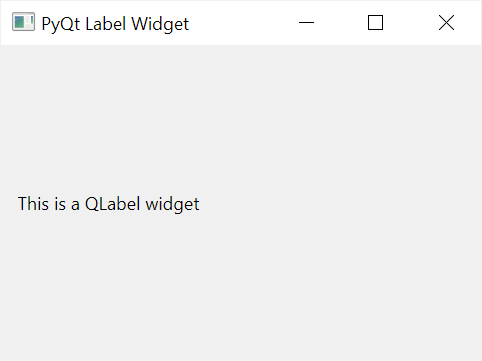
Usando o widget PyQt QLabel para exibir uma imagem
Para exibir uma imagem usando o QLabelwidget, siga as seguintes etapas:
Primeiro, importe QPixmapdo PyQt6.QtGuimódulo:
from PyQt6.QtGui import QPixmapLinguagem de código: Python ( python )Segundo, crie um novo QPixmapwidget com um caminho para um arquivo de imagem:
pixmap = QPixmap('python-logo.svg')Linguagem de código: Python ( python )Observe que o python-logo.svgarquivo deve estar no mesmo diretório do programa python
Terceiro, crie um QLabelwidget e chame o setPixmap()método para exibir a imagem:
label = QLabel()
label.setPixmap(pixmap)Linguagem de código: Python ( python )O programa a seguir mostra como exibir uma imagem usando um QLabelwidget:
import sys
from PyQt6.QtWidgets import QApplication, QWidget, QLabel, QVBoxLayout
from PyQt6.QtGui import QPixmap
class MainWindow(QWidget):
def __init__(self, *args, **kwargs):
super().__init__(*args, **kwargs)
self.setWindowTitle('PyQt Label Widget')
self.setGeometry(100, 100, 320, 210)
label = QLabel()
pixmap = QPixmap('python-logo.png')
label.setPixmap(pixmap)
# place the widget on the window
layout = QVBoxLayout()
layout.addWidget(label)
self.setLayout(layout)
# show the window
self.show()
if __name__ == '__main__':
app = QApplication(sys.argv)
# create the main window
window = MainWindow()
# start the event loop
sys.exit(app.exec())Linguagem de código: Python ( python )Saída:
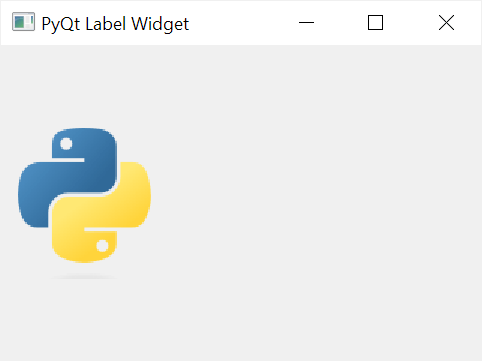
O QPixmapwidget suporta os seguintes formatos de imagem populares, incluindo bmp, gif, jpg, jpeg, png, etc.
Usando o widget PyQt QLabel para exibir uma imagem animada
Para criar um filme, você pode seguir estas etapas:
Primeiro, importe QMoviedo PyQt6.QtGuimódulo:
from PyQt6.QtGui import QMovieLinguagem de código: Python ( python )Segundo, crie um QMovieobjeto com um caminho para o arquivo GIF:
movie = QMovie('python.gif')Linguagem de código: Python ( python )Terceiro, crie um novo QLabelwidget:
label = QLabel(self)Linguagem de código: Python ( python )Quarto, configure o filme para o QLabelwidget chamando o setMovie()método:
label.setMovie(movie)Linguagem de código: Python ( python )Por fim, chame o start()método do QMovieobjeto para mostrar o filme:
movie.start()Linguagem de código: Python ( python )O programa a seguir mostra como exibir um filme usando os widgets QLabel& QMovie:
import sys
from PyQt6.QtWidgets import QApplication, QWidget, QLabel, QVBoxLayout
from PyQt6.QtGui import QMovie
class MainWindow(QWidget):
def __init__(self, *args, **kwargs):
super().__init__(*args, **kwargs)
self.setWindowTitle('PyQt QLabel Widget')
self.setGeometry(100, 100, 320, 210)
label = QLabel()
movie = QMovie('python.gif')
label.setMovie(movie)
movie.start()
# place the widget on the window
layout = QVBoxLayout()
layout.addWidget(label)
self.setLayout(layout)
# show the window
self.show()
if __name__ == '__main__':
app = QApplication(sys.argv)
# create the main window
window = MainWindow()
# start the event loop
sys.exit(app.exec())Linguagem de código: Python ( python )Resumo
- Use um widget PyQt
QLabelpara exibir um texto ou imagem incluindo uma imagem animada.